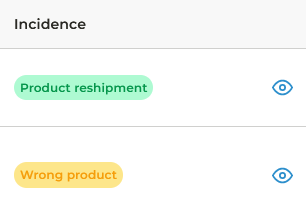If you need to make any type of consultation, establish communication with the warehouse or request support, you must go to the Tickets section, located in the left sidebar.
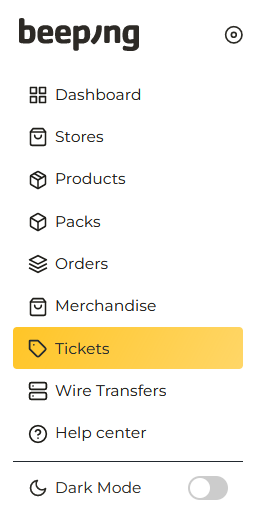
Tickets correspond to queries or requests that customers make to the administrator. Each ticket is generated with a general inquiry or a request about a specific order, and is closed when the inquiry or problem is resolved.
In the Tickets section you will find the Open ticket button.
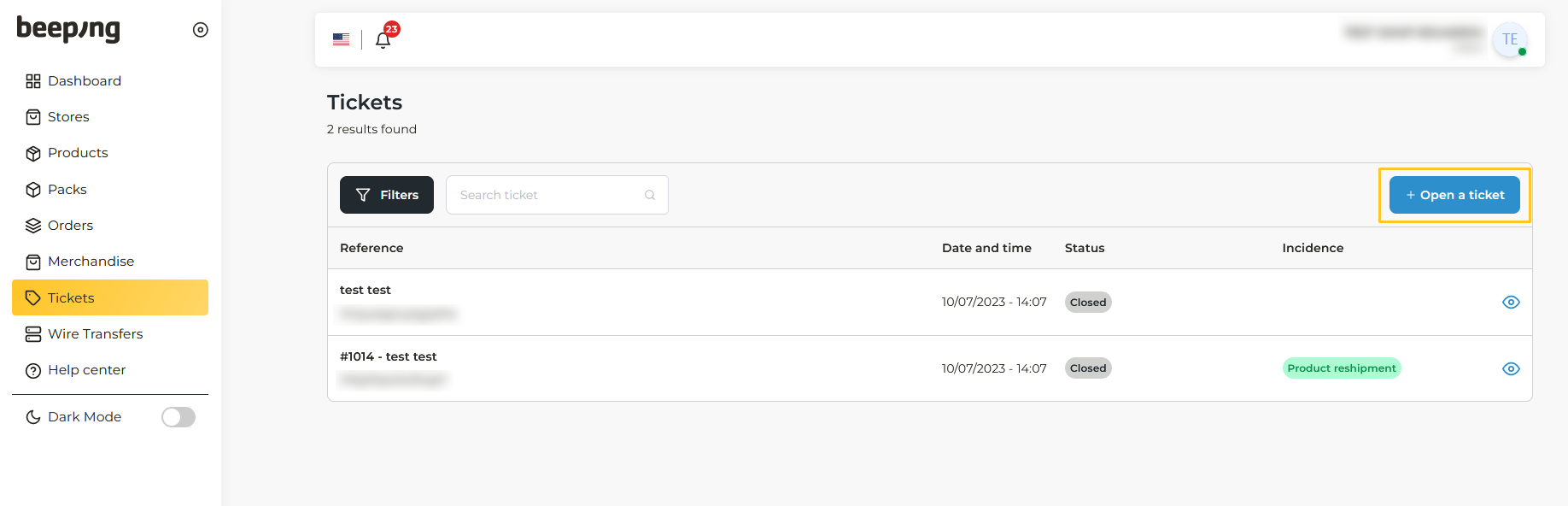
By clicking on it, you will have access to two options: Inquiries or request Orders Support.
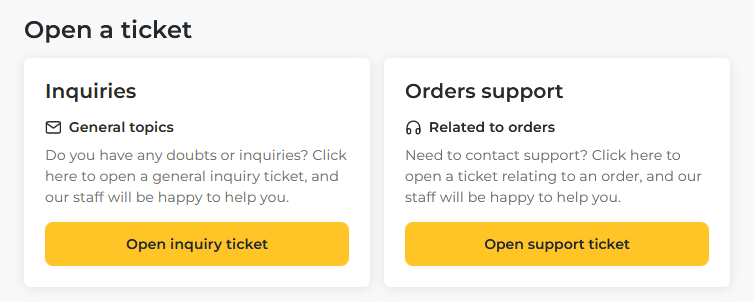
How to make an inquirie
Within the Inquiries option you can describe in detail any type of problem or query you need to communicate, being able, if necessary, to attach an image.
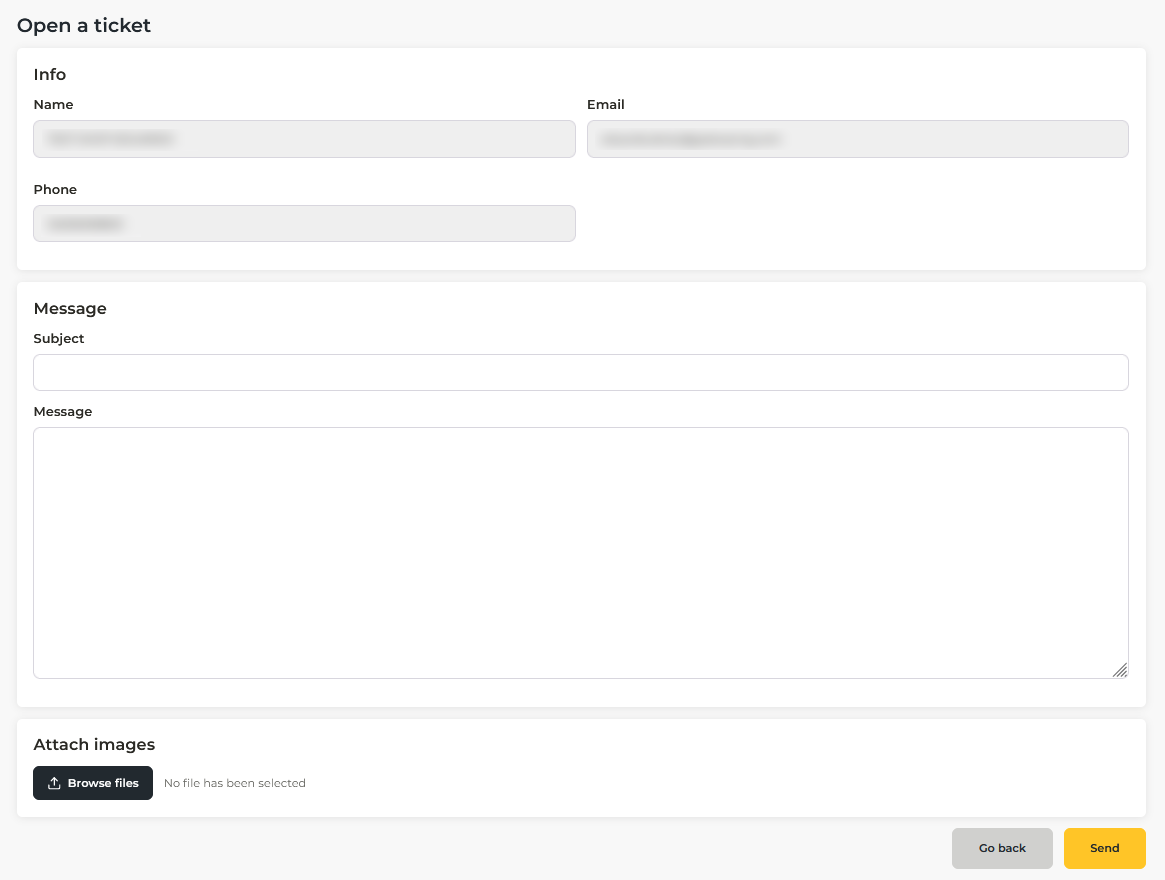
How to request order support
When you need to receive support on a specific order or to communicate with the warehouse to make changes to orders, you must open a ticket from About orders support.
In this section you must select the store for which you want to open the ticket. You must also select the order number for which you want to make the support request. This number will appear next to your ticket automatically, so you will always be able to see what request you have made for that order.
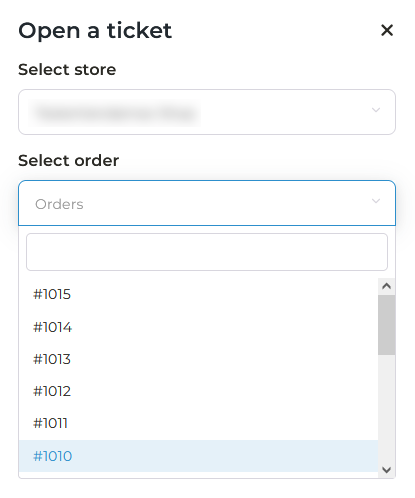
Once you have done this, you will be able to select the type of support you need.
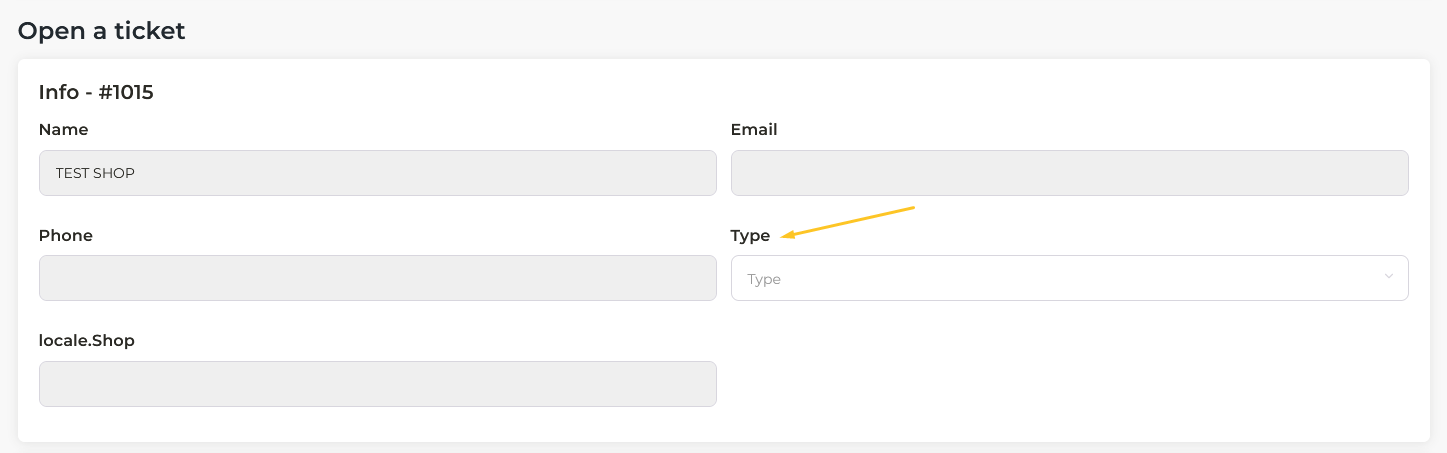
The options are:
- Lost Order
- Product reshipment
- Wrong product
- Product change
- Return
As in the Inquiries option, here you can also send a message describing in detail what support you require, as well as attach images.
How to view all my tickets
In the main Tickets screen you can see all the tickets you have opened at some point. Either for queries or for order support. The tickets generated for support will have colored labels in order to differentiate them visually.
If you want to see a specific type of ticket, for example, those for Returns, you can use the Filters button. Here you can filter as follows:
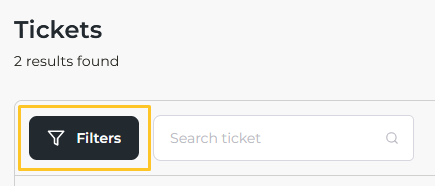
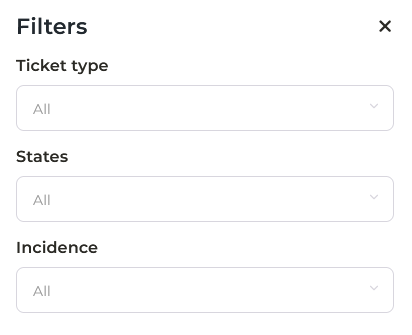
- Ticket type:
- My tickets
- Inquiries
- Orders
- States
- Pending reply (Admin)
- Pending reply (Cliente)
- Open
- Closed
- Incidence
- Lost order
- Product reshipment
- Wrong product
- Return
If you have several filters set, you can remove any of them at any time by pressing the "X":
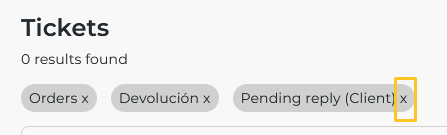
Order status with colored labels
Below the sections detailed above, you will have new ways to filter your order tickets. You can do this according to their type:
- Lost Order
- Product reshipment
- Wrong product
- Product change
- Return