You have to take into account that if your product is correctly labeled, you will avoid extra costs for work done in the warehouse, and you will speed up the goods receipt process.
If your products do not have barcodes but you want them to come already labeled from your supplier with their code, you have to do the following steps:
- Create the product in the Beeping app.
- Leave the "code" field blank.
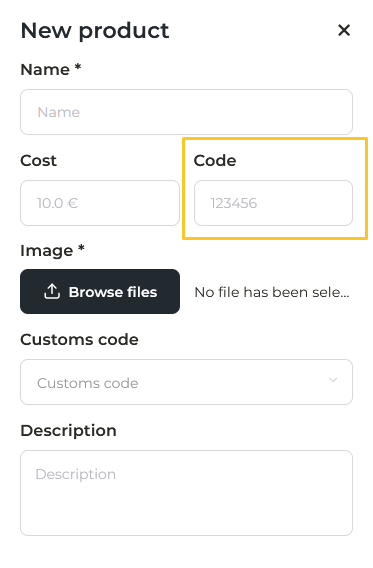
- Save the product.
- Once the product is created, a code will be generated automatically e.g.: X001XEYZXX.

- Now you have to enter this link: https://barcode.tec-it.com/en/Code128
- Select Linear codes, Code 128 format.
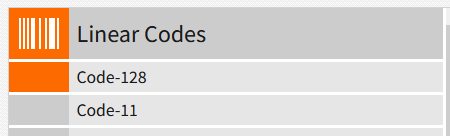
- Enter the code of your Beeping product and click in Refresh. A barcode is generated automatically.
For example, if our reference is BP000001, we put it in and it gives us the code: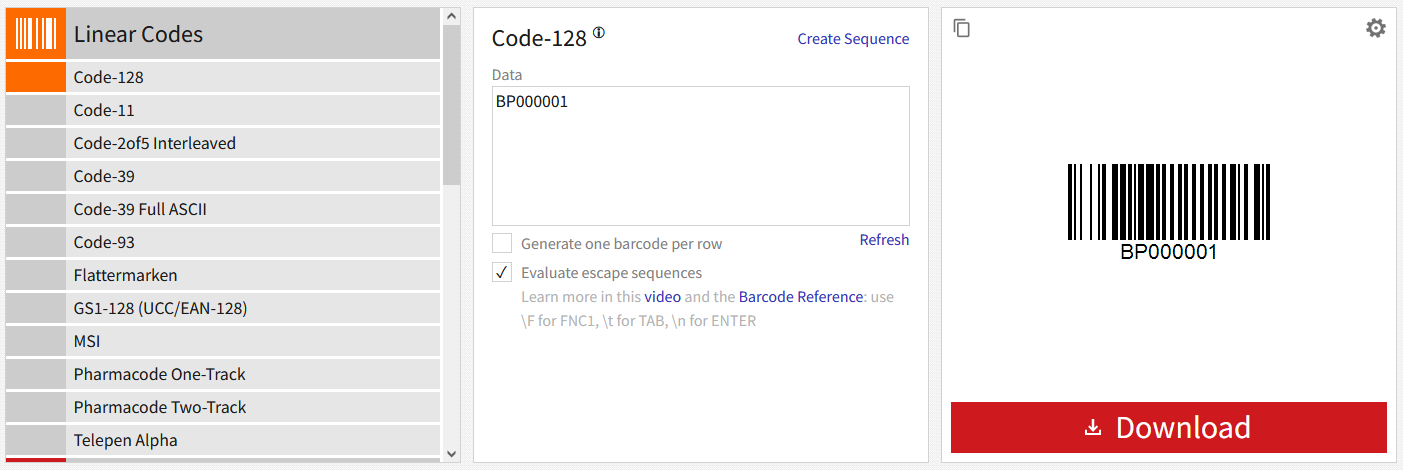
- Click on Barcode Settings and edit "Image resolution (DPI)" to 600.
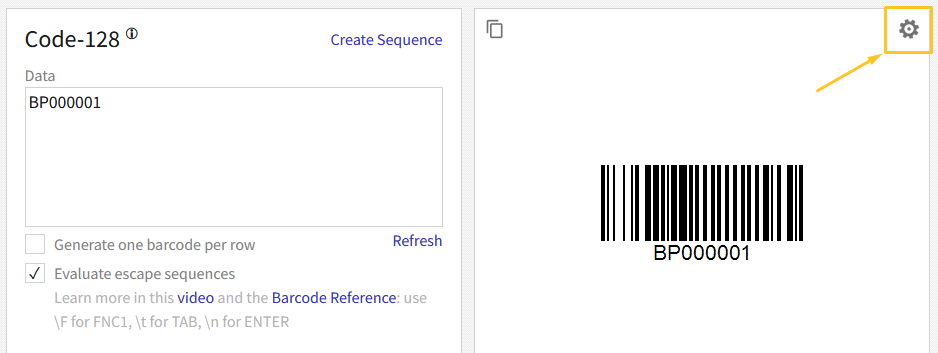
- Download the code.
- You have to send this code to your supplier to put it on your product.
IMPORTANT: Requirements for the barcode to be valid:
- Must be in Code 128 format.
- Minimum size: 7mmx20mm.
- It cannot contain any spaces or signs (- , " _ @ ...).
- It cannot be reflective.
- It cannot be on a curved or wrinkled surface.
- If these requirements are not met, relabeling will be charged.
IMPORTANT: Correct placement of the barcode:
Products bearing two barcodes must be separated, and cannot be placed side by side, so that the scanner can work faster and more efficiently.
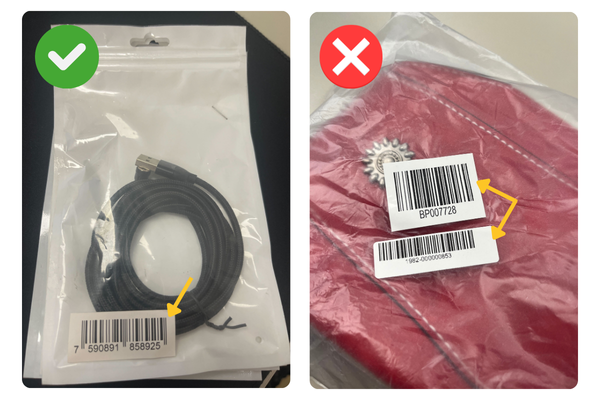.png)
Products bearing two barcodes must be separated, and cannot be placed side by side, so that the scanner can work faster and more efficiently.
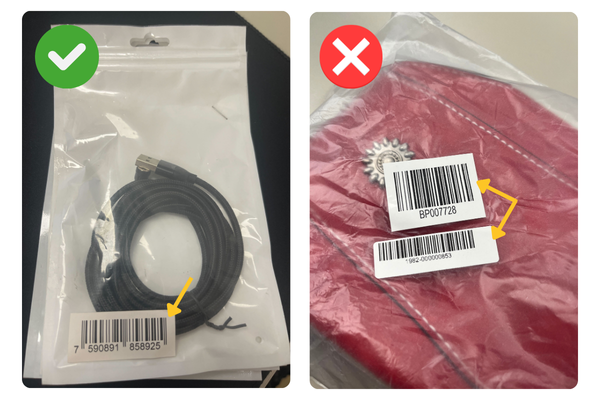.png)