Within the main menu, located on the left, you will find the Reports section, which in turn is divided into three different sections: Refund, Delivery Rate and Transactions.
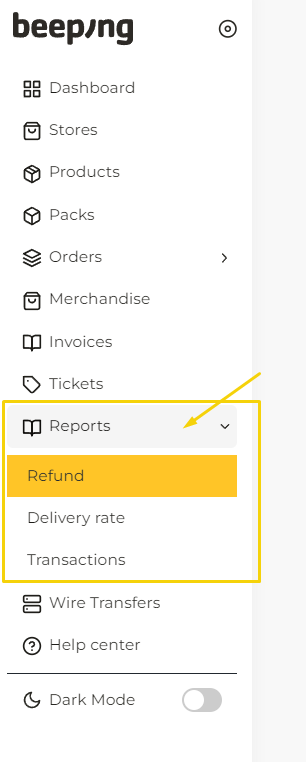
Let us explain what data you will be able to see in each of these sections.
Refund
In this section you will be able to see the orders that have already been delivered by cash on delivery method, and if you have already received the refund or not. You will know if they are refunded according to their status, which can be Paid or Not paid.
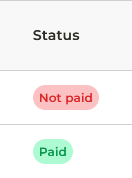
The data that appear in this section are:
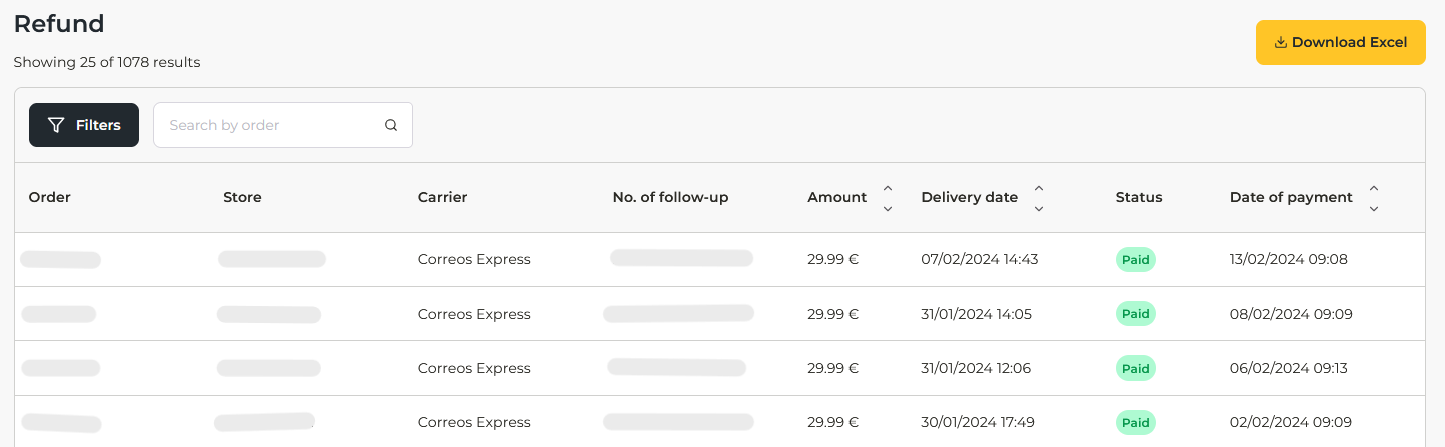
- Order.
- Store where the order was placed.
- Carrier.
- Order No. of follow-up.
- Amount of the order.
- Order Delivery date.
- Status:
- Paid: The amount of the cash on delivery order has already been paid.
- Not paid: Order pending payment by the courier.
- Date of payment.
You can filter refunds by store or state.
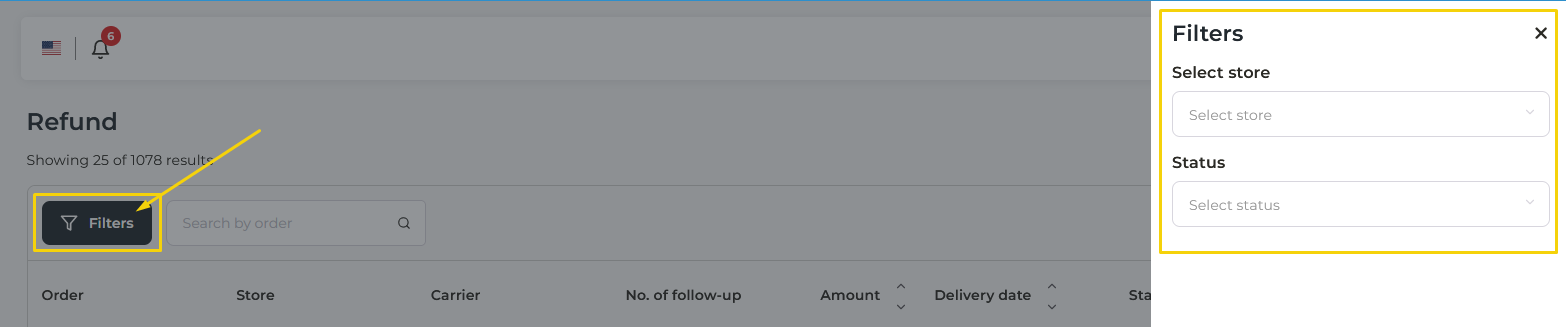.png)
You can search for an order directly in the browser.
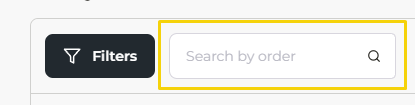.png)
You can also download all your refunds in an Excel file.
If you want to know the frequency of cash on delivery payments, you can read this article.
Delivery rate
Here you will find a list of all your products with the following information about them:
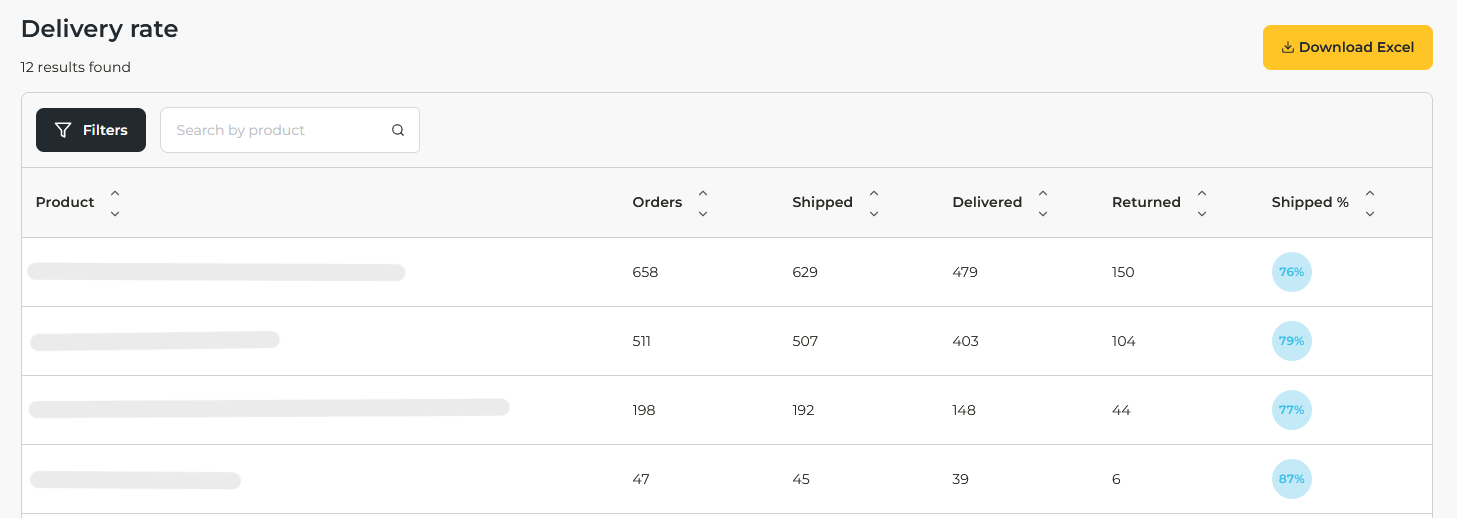
- Product.
- Orders: Number of orders that have been placed for this product.
- Shipped: The total number of orders shipped for this product.
- Delivered: The total number of orders delivered for this product.
- Returned: The total number of returns for that product.
- Shipped %: Delivery rate of the product.
You can filter products by store or date.
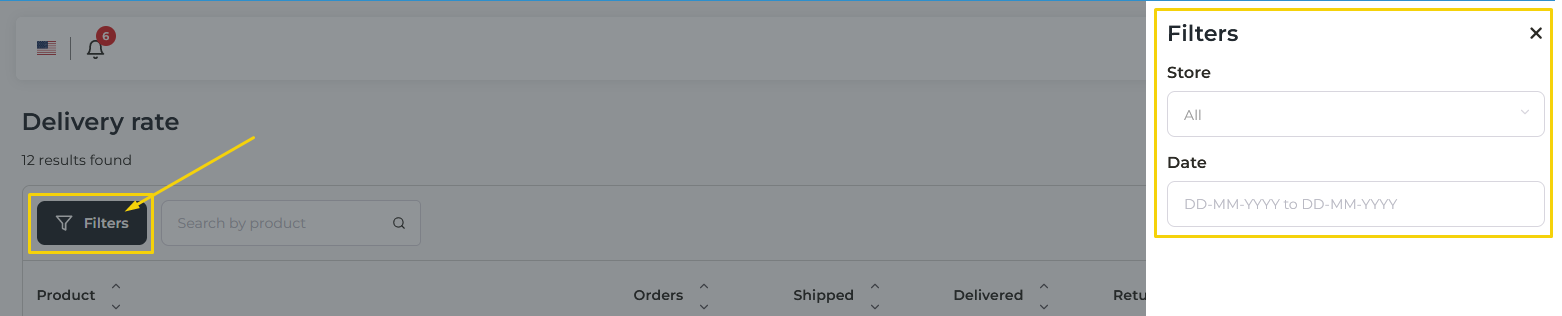
You can search for a product directly in the browser.

You can also download all your refunds in an Excel file.
Transactions
Transactions are all billing movements: shipments, commissions, order preparation, etc.
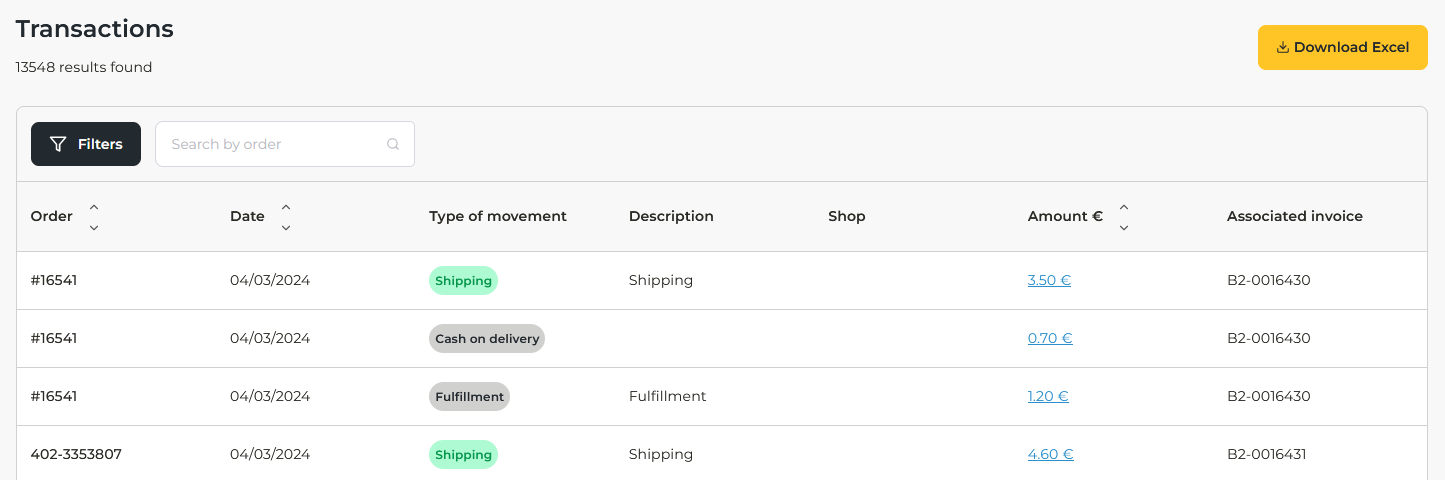
Transactions contain the following information:
- Order: Number/Reference of the order for which the movement has been made.
- Date on which the movement was made.
- Type of movement: Concept of the movement made, which can be:
- Shipping
- Refund
- Cash On Delivery
- Product
- Description: Brief explanation of the type of transaction (if applicable).
- Shop where the transaction was made.
- Amount invoiced in the transaction. If you click on the amount, you will be able to see a breakdown of the amount.
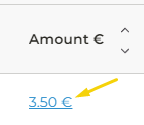
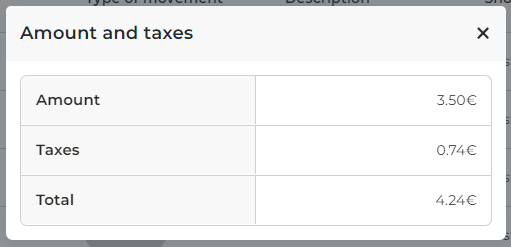
- Associated invoice: Name of the invoice in which the transaction is reflected.
To make it easier for you to find a specific transaction, you can filter by date, store, type of movement or invoice name.
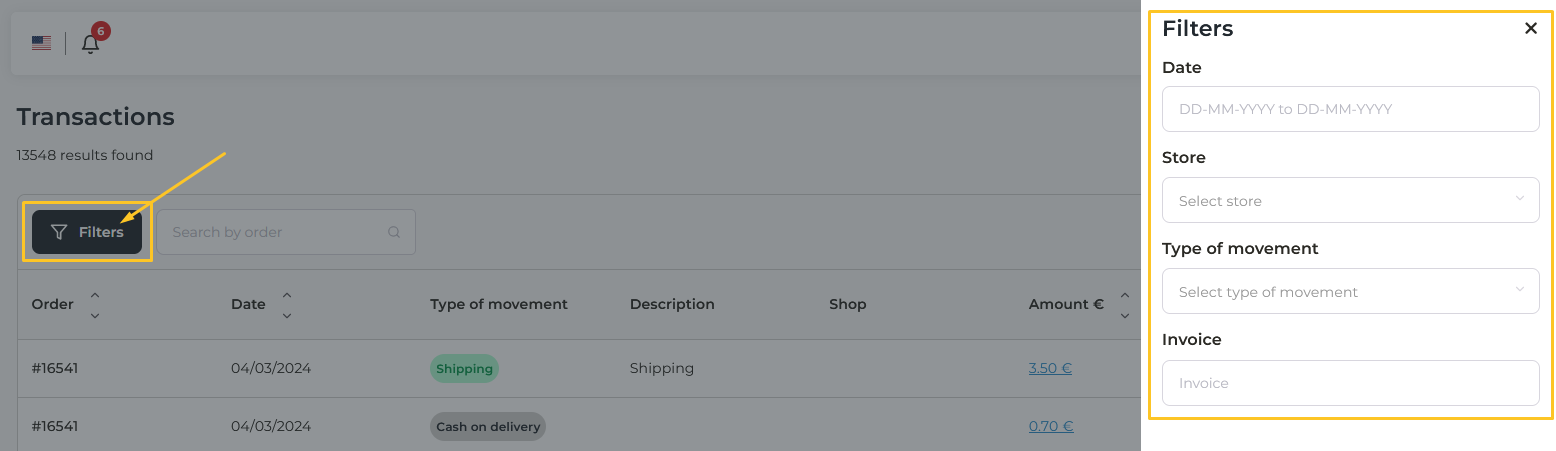
You can search for an order directly in the browser.
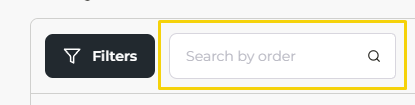.png)
You can also download all your transactions in an Excel file.