Before you start configuring your store, we want you to know everything you will find when you enter your private area.
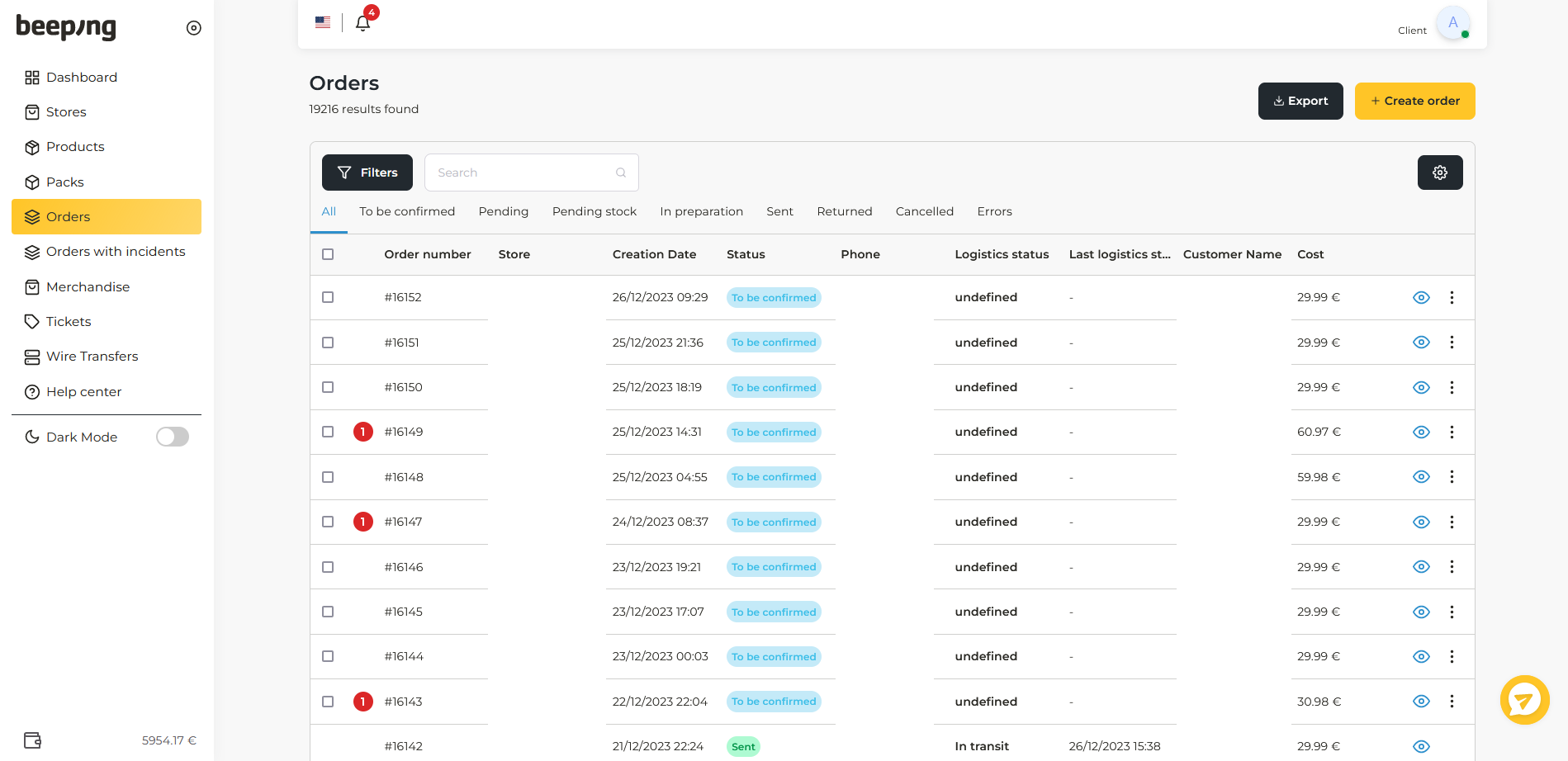
Access your stores, orders, merchandise, products...
To do this, move your mouse cursor to the left column where you find icons and a column with the following options will automatically be displayed.
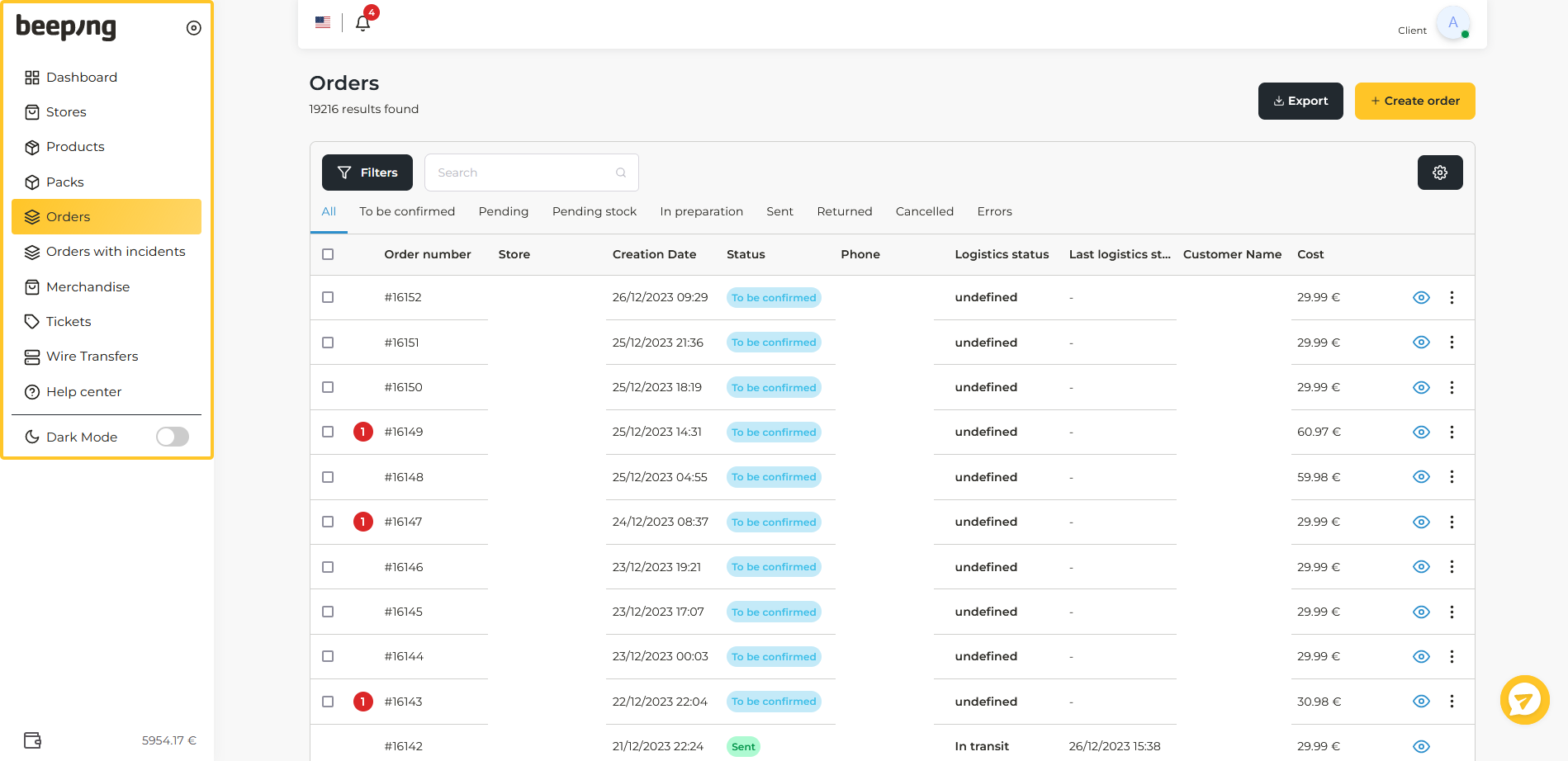
If you want this column to be always open, you can click on the circle.
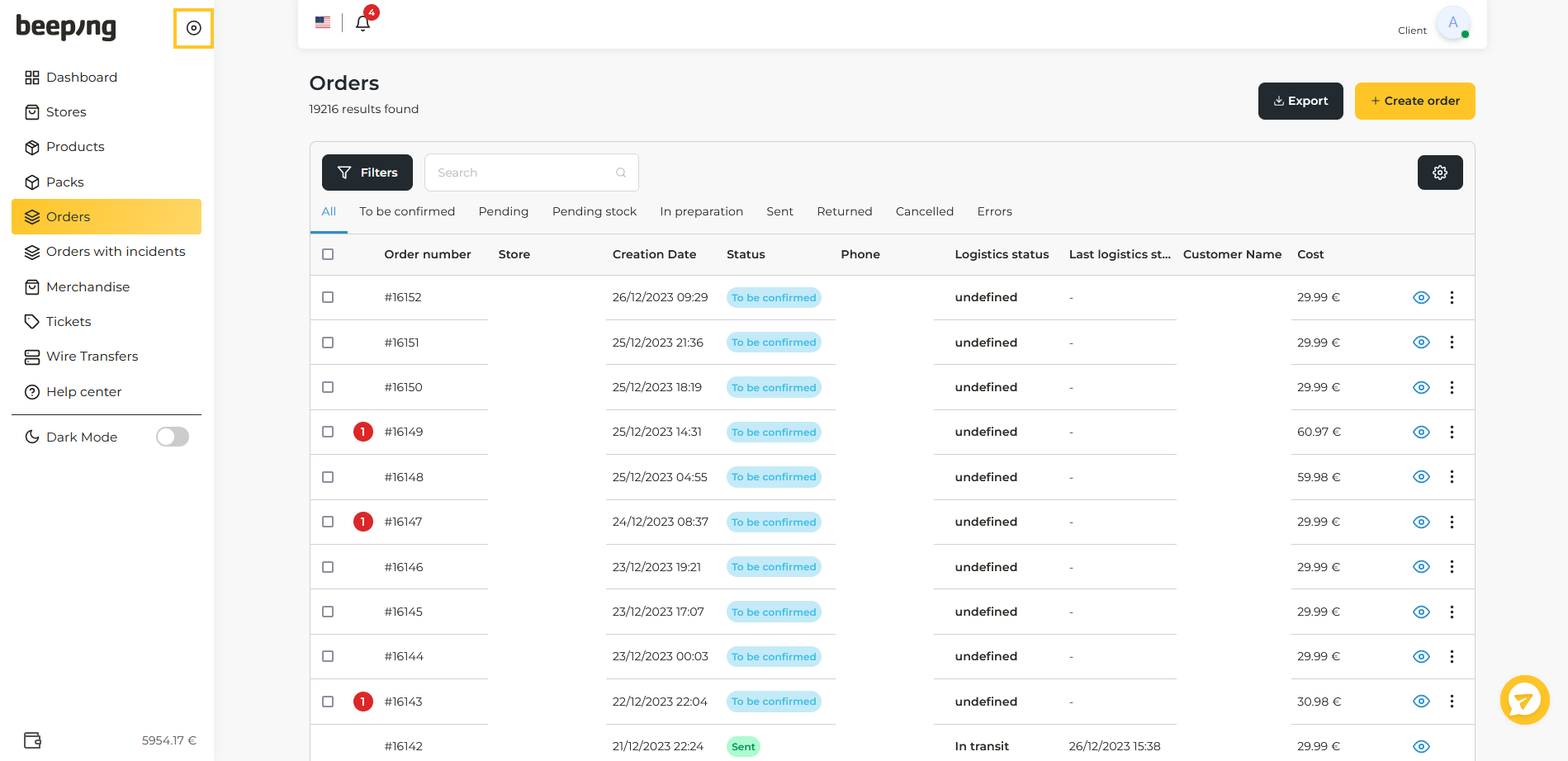
From this panel you can access your stores, view your products, create your product packs, view your orders or manage your merchandise.
How to access and manage your user
To configure your profile or make changes in your company's information you must click on the icon of your profile that you will find in the upper bar.
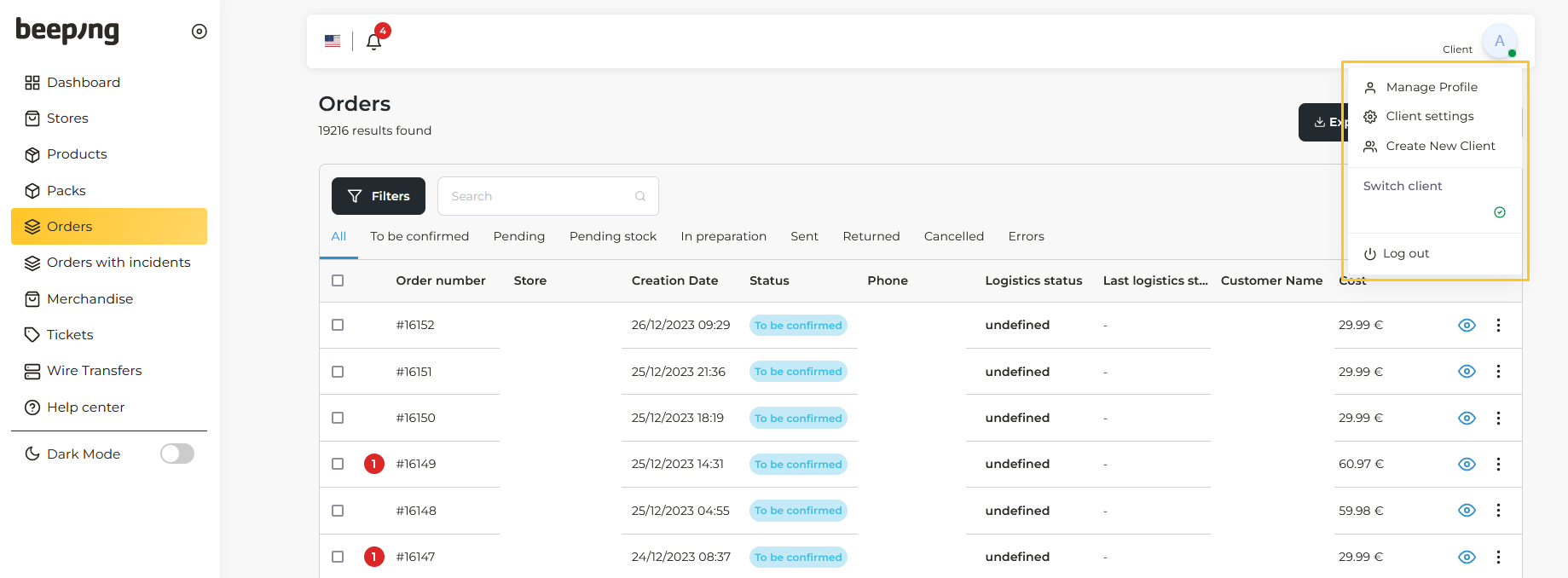
If you want to see more information about this section you can see the following article: How to manage my user profile.
How to activate the dark mode
The dark mode is very easy to activate. To do this go to the left bar, look for the moon icon and click the button next to it, and the dark mode will be activated.
To deactivate the dark mode, just click again on the button that will be in the same position, but in this case it will be next to a sun.
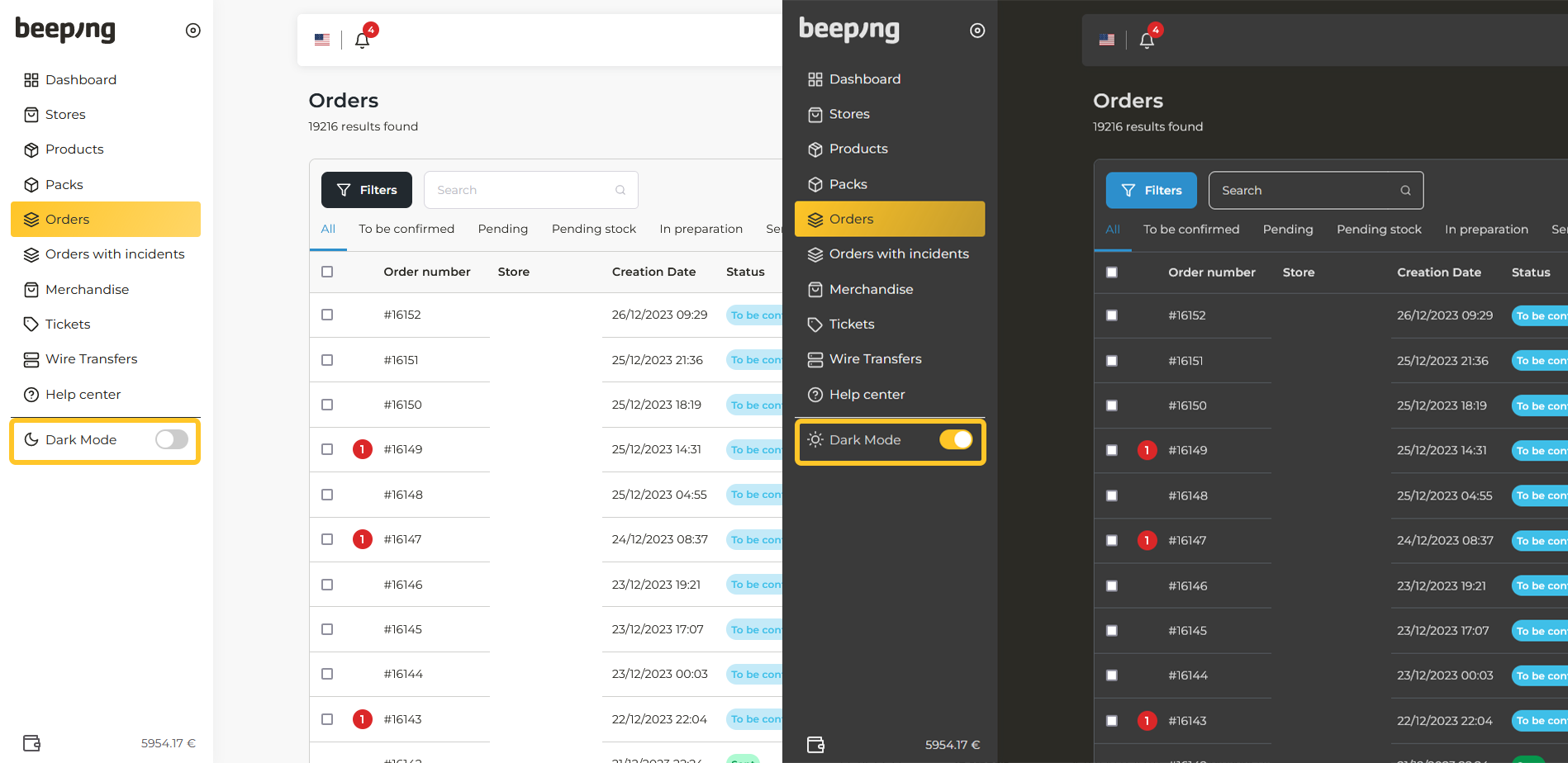
How to change the language
In the top bar, next to your profile icon, you will find the language you are currently in. If you want to change the language, you can click on it and choose the one you want.
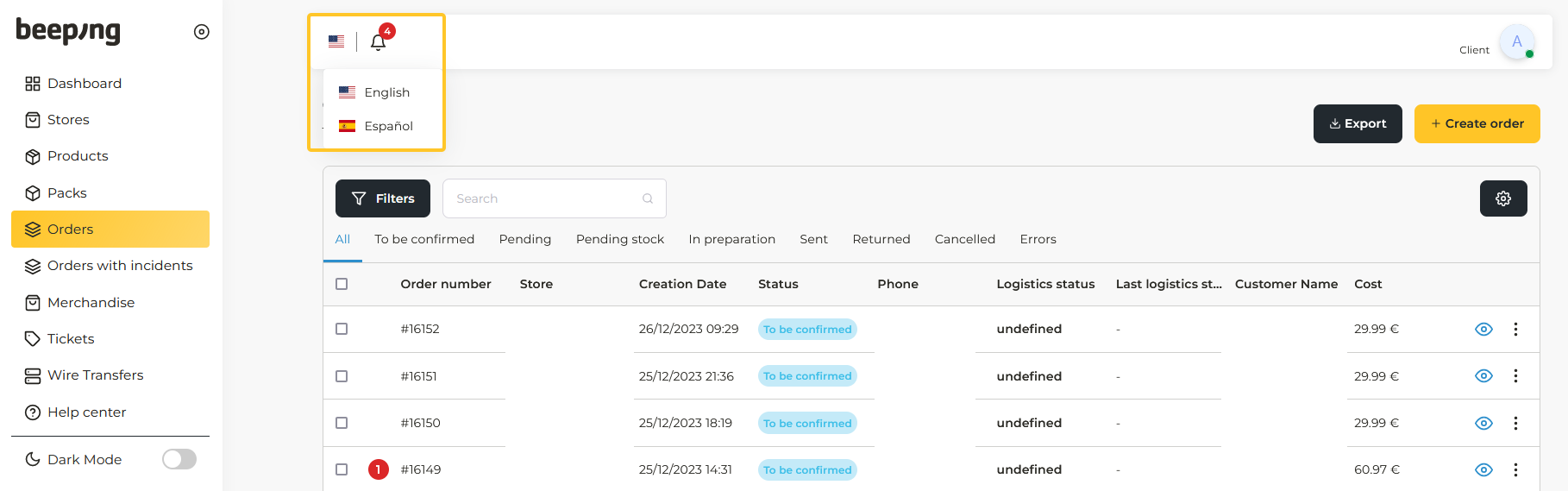
Where to see notifications and changes
In the top bar, between the profile icon and the language, you will see a little bell icon. If it has a red circle with a number, you have unread notifications.
By clicking on the icon you will be able to see the notifications.
If you want to mark all as read, click Mark all as read.
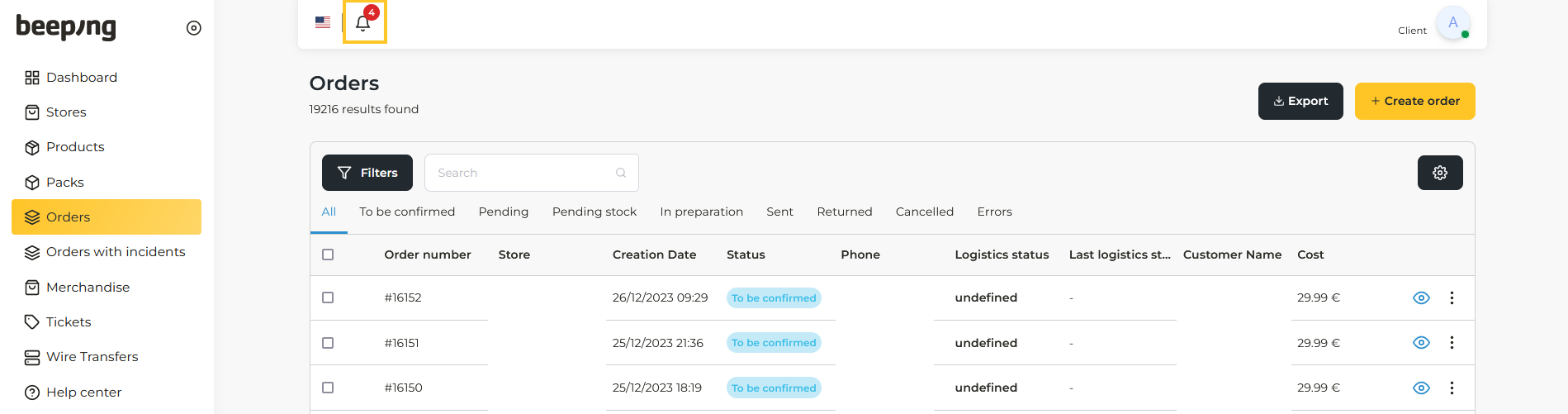
View delivery percentage and other useful information
In the main dashboard of your personal area you will be able to see all the information about the delivery of your orders in detail.
You can see more details in this article.