How to edit an order from the order view
Once you have logged in to view the information of an order, you can edit different related data, such as shipping data, payment method or items.
Editing items
Inside the order, the first section we find is the Items section. Here you can edit the products included in the order by clicking on the right corner, as shown in the image.
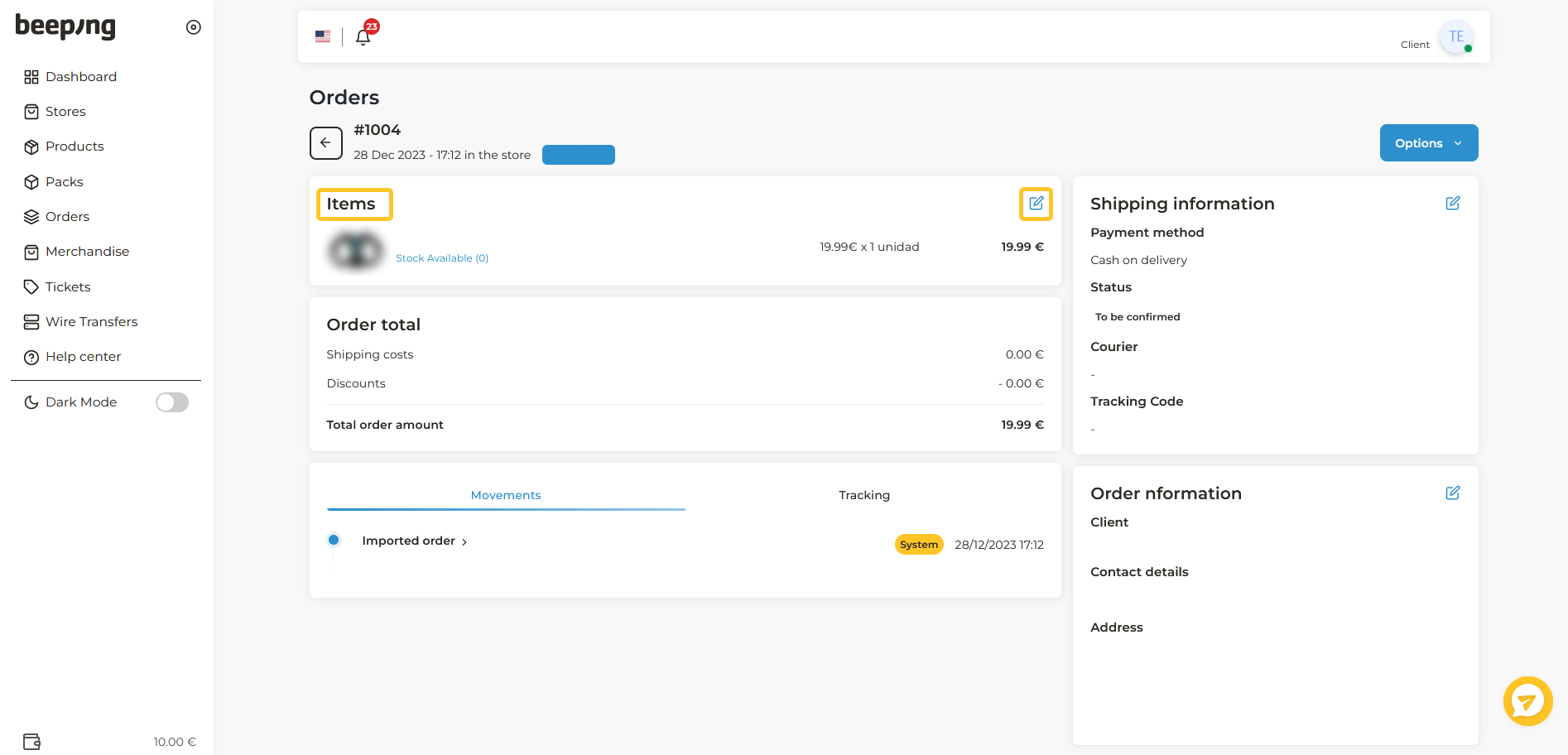
In this column we find several fields:
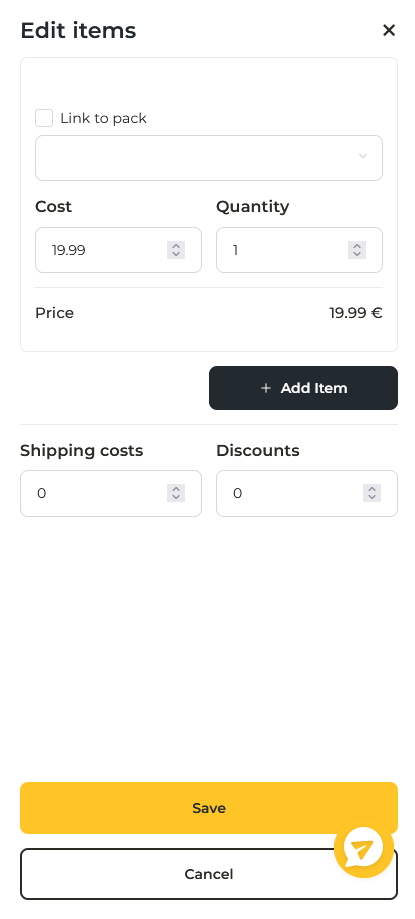
- Link to Pack. his will have to be selected if the product is a pack, because if it is not selected, the pack will not appear in the following field.
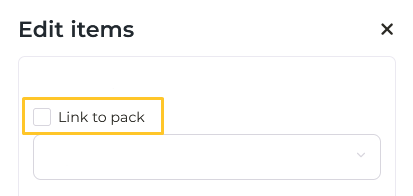
- Item. Dropdown with the products of the store. If the previous box is selected, the packs will appear, if not, the products will appear.
- Cost or price. Price of a unit.
- Quantity. Quantity of units of the same product.
- Add Item. We have this option to be able to add products if we need it.
- Shipping costs. We will be able to introduce price in the shipping costs.
- Discounts. The amount that you want to discount to the order (they are not percentages).
Edit payment method
In the Shipping Information section, you can edit the payment method.
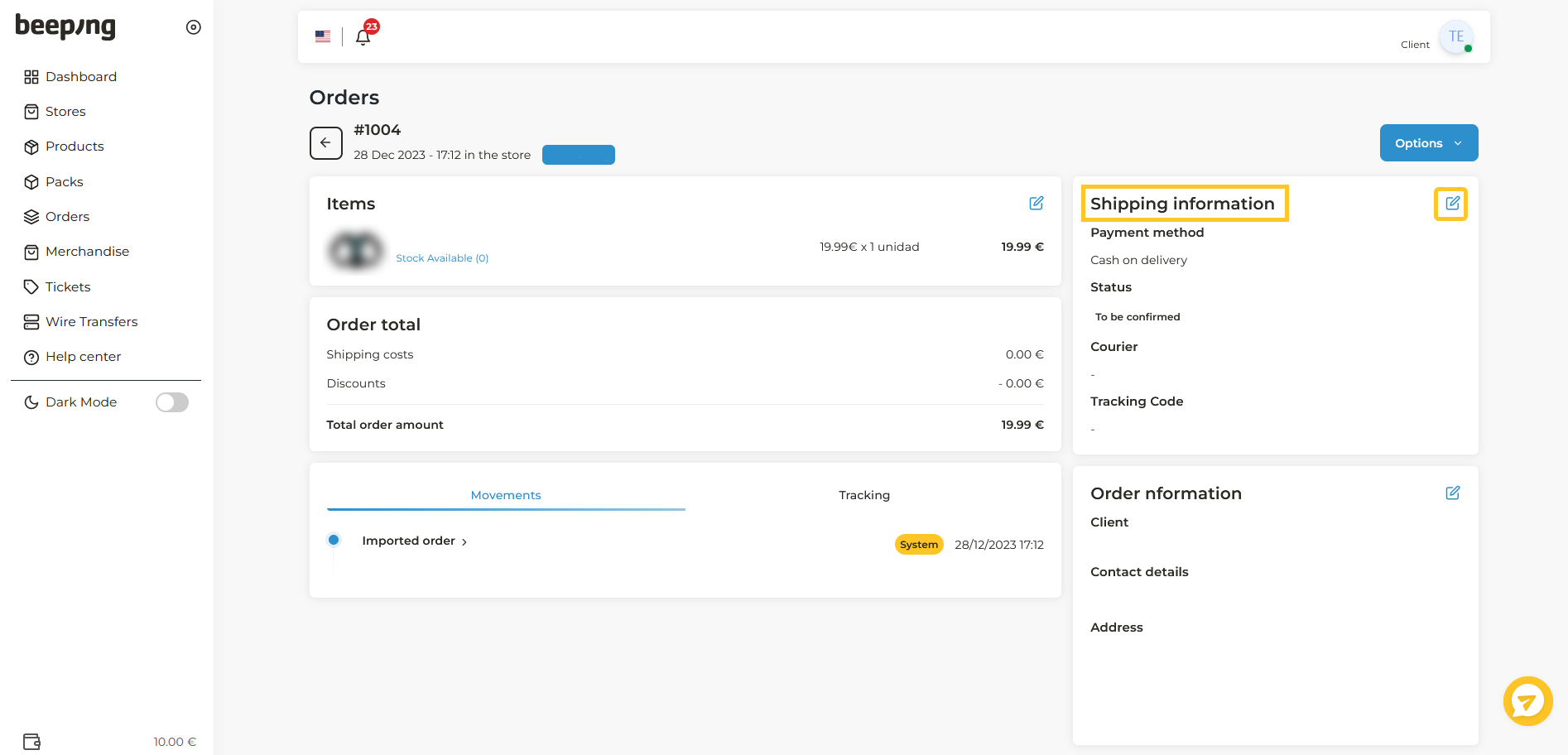
You will see this dropdown that you can modify.
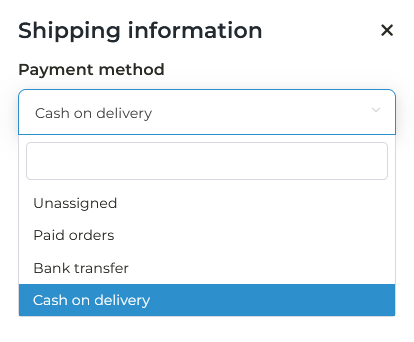
Edit shipping information
In the Order Information section you can edit all the customer information.
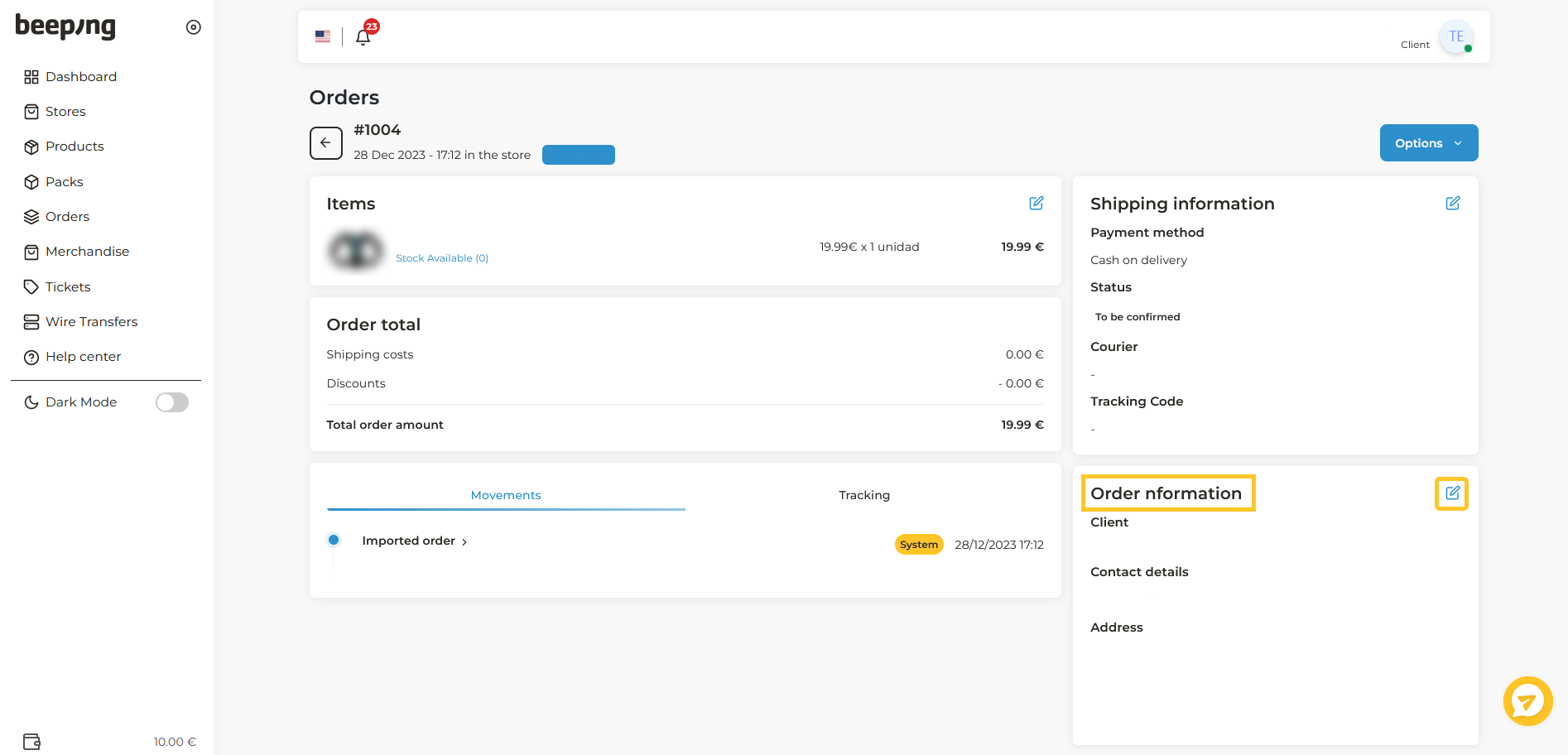
In the pop-up column you can edit:
- Name
- Phone
- Country
- Address
- Zip Code
- City
- Province
Cancel and approve orders
From the Options button, located at the top right, you can cancel the order, mark to send and update an order.
Cancel: you can cancel the order you are currently in.
Mark to send: this option approves orders to start preparing them. You will only have to do this option if you have this condition checked in the payment method. You can see all the information in this article.
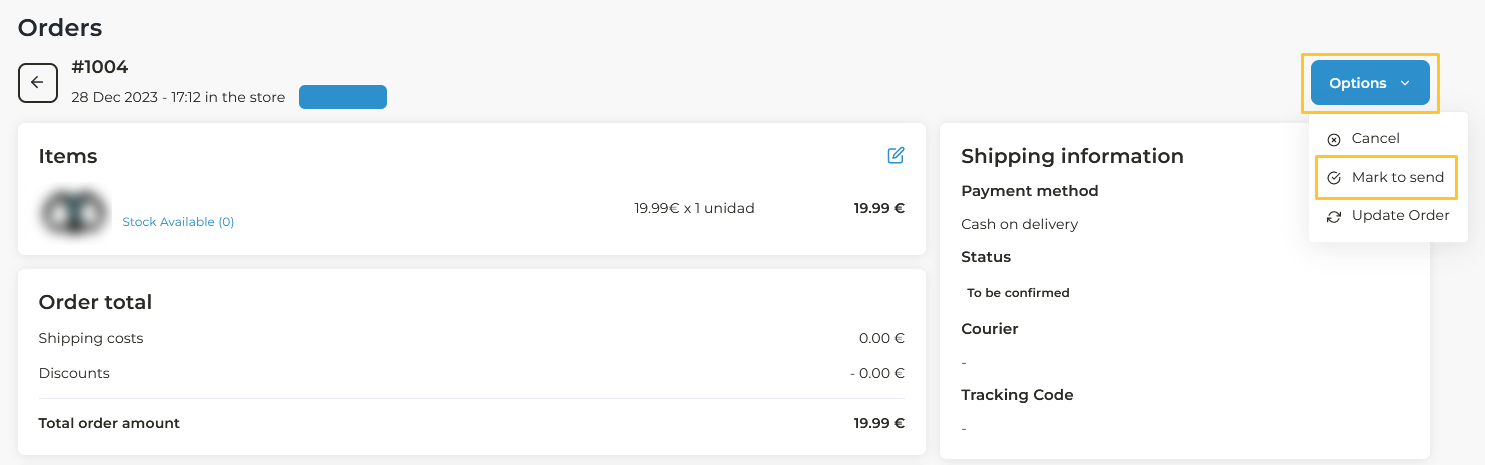
- Monday: 14:00h (Madrid time).
- Tuesday to Friday: 15:30h (Madrid time).
- All orders confirmed after this time will be sent the next day.
All changes you want to make to an order, must be done before marking it for shipment.
How to edit an order from the order list
In addition to editing the data of an order from within the order, you can edit data directly, without entering each order, one by one. When you are on the main page of Orders, you can see that in the options column there is a symbol with three dots. There you can edit the items, the shipping data and the payment method, as well as cancel or mark to send.
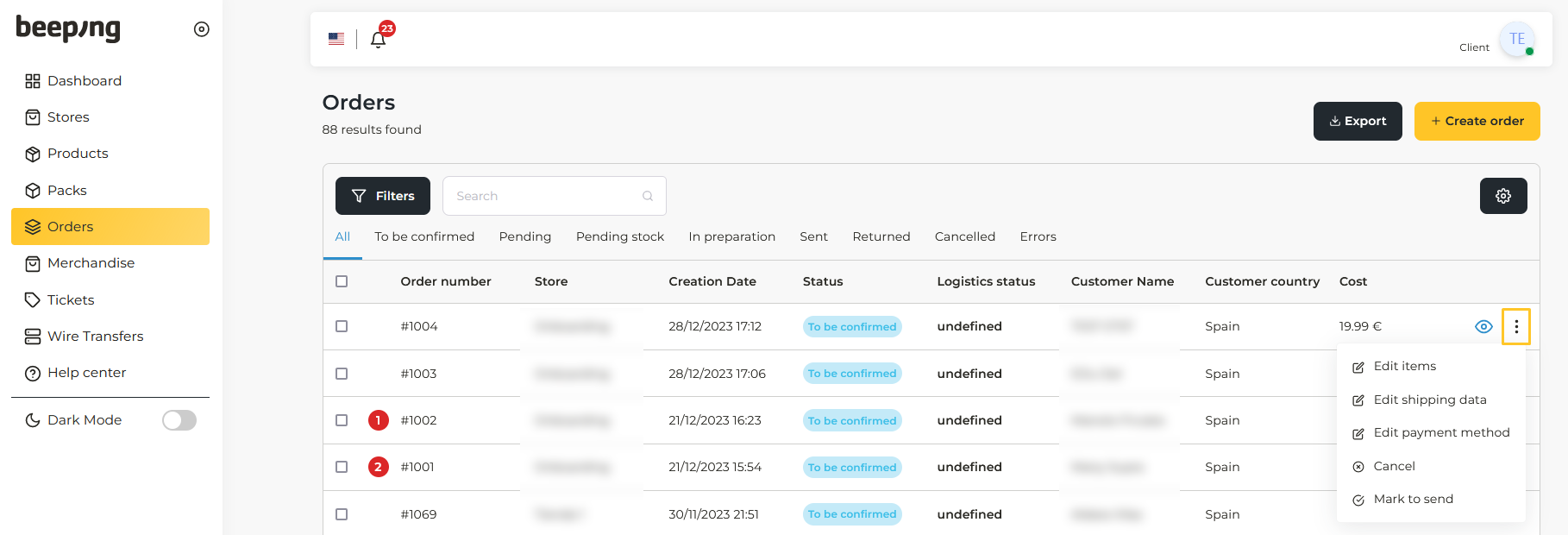
You can see all the fields to edit in the previous section.